Being an Amazon Flex driver comes with a lot of flexibility, allowing you to choose your delivery blocks and work on your own schedule. However, there may be times when you need to cancel a delivery block. Whether it’s due to a personal emergency, scheduling conflict, or other reasons, it’s important to know how to cancel a delivery block properly.
In this detailed guide, we’ll walk you through how to cancel a delivery block on Amazon Flex and offer helpful tips on avoiding penalties, ensuring you stay in good standing with Amazon Flex, and rescheduling if necessary.
Why You Might Need to Cancel an Amazon Flex Delivery Block
As an Amazon Flex driver, it’s crucial to manage your schedule carefully. However, life can be unpredictable. There are several valid reasons you may need to cancel a delivery block, including:
- Personal Emergencies: Family or health-related issues may arise unexpectedly, preventing you from completing a scheduled block.
- Scheduling Conflicts: You may have double-booked yourself or realized you have another commitment that conflicts with your delivery time.
- Weather or Traffic Issues: Sometimes unforeseen weather or traffic can make it impossible to complete a delivery on time.
While these circumstances are understandable, frequent cancellations may impact your ability to secure future blocks. Therefore, knowing how to cancel a delivery block efficiently is important for your success as an Amazon Flex driver.
How to Cancel a Delivery Block on Amazon Flex: Step-by-Step Instructions
Cancelling a delivery block is easy when you follow the correct steps. Here’s a step-by-step guide on how to cancel a delivery block using the Amazon Flex app:
- Open the Amazon Flex App
- Open the Amazon Flex app on your smartphone and log in to your driver account.
- Navigate to “Upcoming Deliveries”
- From the app’s home screen, tap on the “Upcoming Deliveries” section. This section lists all of the scheduled delivery blocks that you have accepted.
- Select the Block You Wish to Cancel
- Find the delivery block you need to cancel. Tap on that block to view the details.
- Cancel the Delivery Block
- Once you’ve tapped on the delivery block, you’ll see an option to “Cancel” or “Unassign”.
- Tap the “Cancel” option to proceed.
- Confirm the Cancellation
- The app will ask you to confirm your cancellation. Once confirmed, the delivery block will be removed from your schedule, and you will receive a confirmation notification.
- Check for Rescheduling (Optional)
- If you still want to work, after canceling your block, you can browse through open blocks available in your area and pick one that fits your schedule.
Important Note: Cancellation Window
You have the option to cancel a block within 5 minutes after accepting it, or anytime before 45 minutes of your block’s pickup time. If you want to cancel a block, simply follow these steps:
- Open the Calendar: In the Amazon Flex app, go to the Calendar section.
- Select the Date: Choose the delivery date for the block you want to cancel.
- Forfeit the Block: Select the block and choose the “Forfeit Block” option to cancel it.
This cancellation window helps you manage your schedule without affecting your performance too much. Be sure to cancel early to avoid any penalties.
What Happens If You Cancel a Delivery Block Too Close to the Scheduled Time?
While canceling a delivery block is a useful feature, it’s important to be aware of the consequences of doing so too frequently. Amazon Flex tracks your cancellation rate, and canceling a block last minute may lead to the following:
- Negative Impact on Your Performance Metrics
- Amazon Flex monitors your cancellation rate as part of your driver performance. Frequent cancellations, especially close to the delivery time, can negatively affect your overall performance metrics.
- Potential Penalties
- Amazon Flex may impose penalties if your cancellation rate exceeds acceptable levels. These penalties may include restrictions on the number of available blocks you can see or even temporary suspension from accessing delivery blocks.
- Decreased Availability of Future Blocks
- A high cancellation rate may result in fewer delivery blocks being available to you, reducing your earning potential.
Best Practices for Cancelling Delivery Blocks
To avoid penalties and maintain a good standing with Amazon Flex, follow these best practices when you need to cancel a delivery block:
- Cancel as Early as Possible: Try to cancel your delivery block as soon as you know you won’t be able to complete it. The earlier you cancel, the less impact it will have on your rating.
- Minimize Cancellations: Limit cancellations to unavoidable situations. Try to plan ahead and only cancel when absolutely necessary.
- Communicate with Amazon Flex Support: If you have a genuine emergency or unexpected situation that requires you to cancel, contact Amazon Flex support. They may offer guidance or flexibility based on the circumstances.
- Stay Consistent with Your Schedule: The more consistently you stick to your scheduled blocks, the better your reputation will be, leading to more opportunities for work.
How to Reschedule Your Amazon Flex Delivery Block
If you’ve canceled a delivery block but still want to work, you may be able to reschedule your delivery block. Here’s how:
- Check for Open Blocks: After canceling your block, browse through available delivery blocks in your area.
- Choose a New Block: Once you’ve found a block that fits your schedule, select it, and confirm your choice.
By rescheduling early, you ensure that you’re still getting the most out of your time as an Amazon Flex driver.
Final Thoughts: Managing Your Amazon Flex Schedule
As an Amazon Flex driver, it’s important to manage your schedule responsibly. Canceling a delivery block is an option when unavoidable situations arise, but it’s best to minimize cancellations to maintain a good standing with Amazon Flex.
By following the steps outlined above, you can easily cancel a delivery block while minimizing the impact on your performance. Remember, communication is key—if you ever encounter an emergency or issue, reaching out to Amazon Flex support can help avoid unnecessary penalties.
Taking control of your schedule with these simple strategies will ensure that you can continue to maximize your earning potential and keep your Amazon Flex career on track.

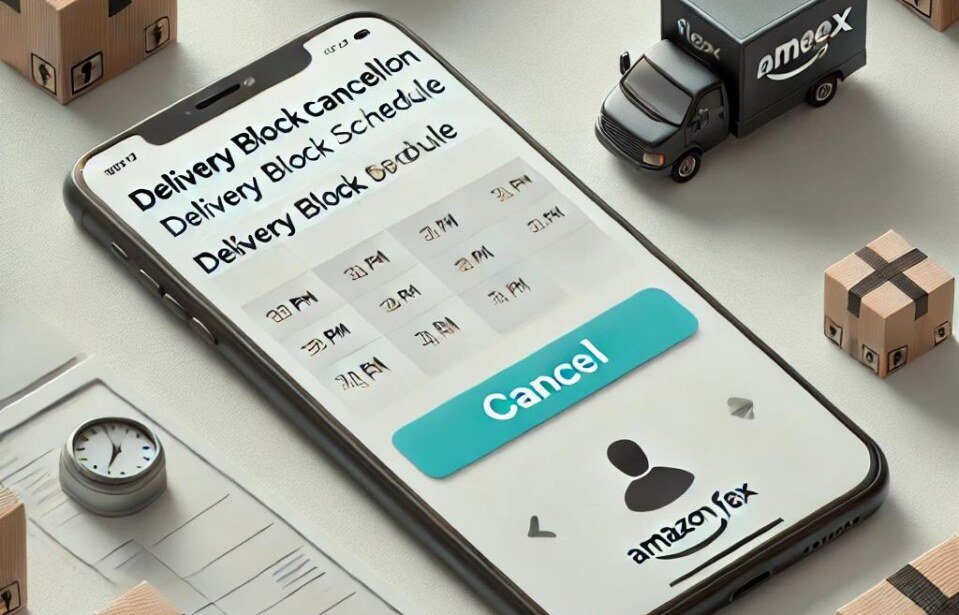



Leave a comment