Adding a stop to your Uber ride is a convenient feature that Adds a Stop to Uber offers. Whether you need to pick up a friend or grab a coffee on your way, knowing how to Add a Stop to Uber can make your ride even more efficient. In this step-by-step guide, we’ll walk you through the process of adding a stop to Uber, along with some helpful tips and tricks.
What is the Add a Stop to Uber Feature?
The “Add a Stop to Uber” feature allows you to include multiple destinations in a single trip. This is particularly useful if you need to make a quick stop or pick up additional passengers. With this feature, you can easily add and manage stops along your route, making your Uber ride even more convenient and tailored to your needs.
When to Use Add a Stop to Uber:
- Picking up Friends: If you’re heading out with a group, you can add multiple stops to pick up your friends along the way. No more coordinating separate rides!
- Running Errands: Need to grab a coffee, pick up groceries, or make a quick bank stop? Adding a stop to your Uber ride lets you run errands efficiently.
- Multiple Destinations: Whether you’re running errands or heading to multiple appointments, adding stops ensures you don’t have to book separate rides.
Step-by-Step Guide on How to Add a Stop to Uber:
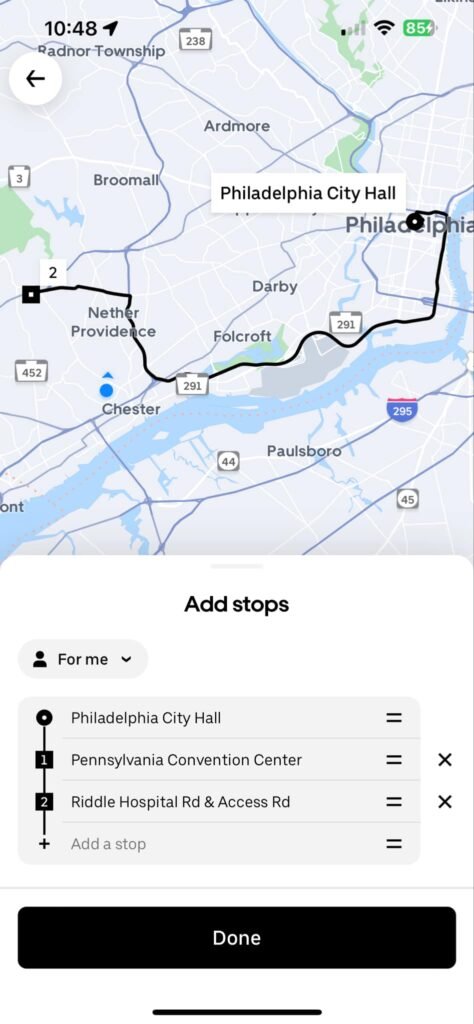
Before the Ride:
- Open the Uber app and ensure you have the latest version installed.
- On the home screen, tap the “Where to?” box to enter your first destination.
- Tap the plus sign “+” to add a stop. You can add up to 2 additional stops.
- Enter the address or name of the stop and tap “Confirm.”
- You can rearrange the order of the stops by dragging and dropping them.
- Once you’ve added all your stops, tap “Request” to send your ride request.
During the Ride:
- If you need to add a stop while your trip is in progress, communicate your request to your driver. Let them know you’d like to make a quick stop.
- You can also edit your trip details during the ride by tapping “Edit Trip” and then “Add Stop.” However, keep in mind that this may impact your fare and route.
Tips for Using Add a Stop to Uber:
- Keep It Quick: Respect your driver’s time by keeping your additional stops short and sweet. Uber’s time agreement is typically around 5 minutes, so avoid lengthy detours.
- Tip Accordingly: Remember to tip your driver for the extra stop. Adding multiple stops can increase the complexity of the trip, so show your appreciation with a generous tip.
- Communicate Clearly: Always communicate your plans for additional stops with your driver. This helps set expectations and ensures a smooth and enjoyable ride for everyone.
- Plan in Advance: Whenever possible, add your stops before the trip begins. This allows your driver to plan the most efficient route, saving time and avoiding confusion.
Add a Stop to Uber for Delivery:
If you’re using Uber for a delivery request, you can also take advantage of the “Add a Stop” feature. Simply tap “Add a Stop” on the delivery details screen and enter the address. Keep in mind that adding a stop may impact delivery fees and timing.
Add a Stop to Uber for Business:
Business profiles on Uber can utilize the “Add a Stop” feature as well. This is perfect for arranging transportation for clients or colleagues. Open your business profile, tap “Add a Stop,” and enter the additional destination.
Conclusion:
Knowing how to Add a Stop to Uber can enhance your ride experience and make your trips more efficient. Whether you’re running errands, picking up friends, or managing business transportation, the ability to add stops is incredibly useful. Remember to be mindful of your driver’s time, tip generously, and communicate clearly. Happy riding!
Join our buzzing community of rideshare drivers where you can connect with your fellow drivers and discuss any questions or insights about the rideshare world. Whether you’re a seasoned driver or just starting, our community is a space to share experiences, seek advice, and find support from those who understand the unique challenges and joys of being a rideshare driver.

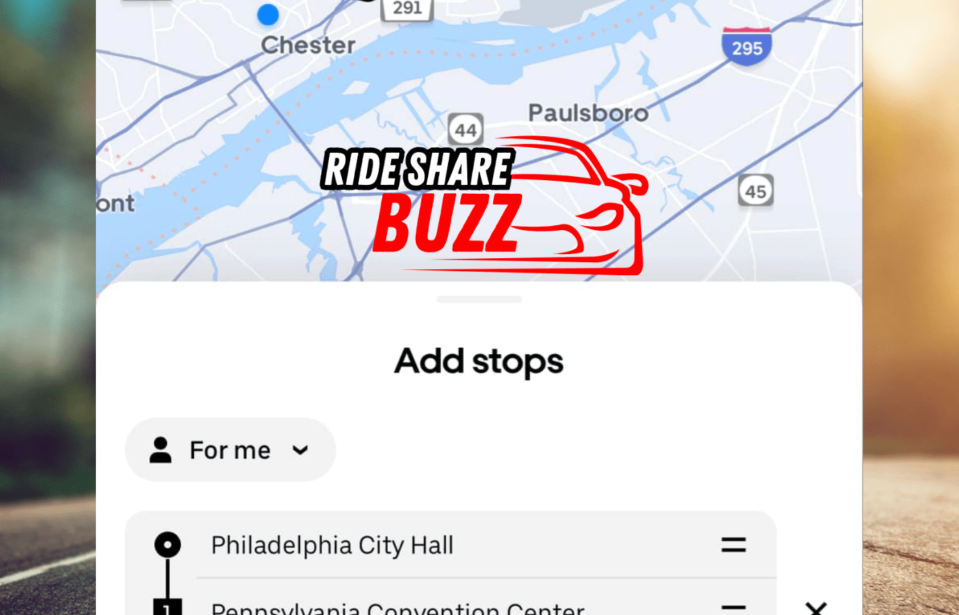



Leave a comment